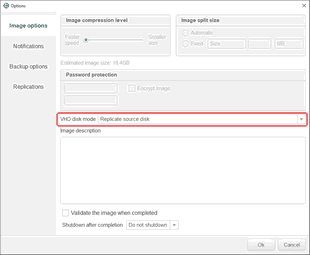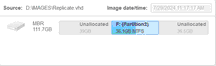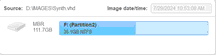- Contents
- Index
- R-Drive Image
- Disk Actions
- Advanced File Filtering
- RAIDs, and Various Disk and Volume Managers
- Startup Version
- Scheduled Actions, Command Line Operations, and Scripting
-
Technical Information
- Updates
- Cloud Services
- FTP/FTPS Servers
- Network Drives
- Image Replications
- Logging
- Creating Consistent Point-in-Time Backups
- Support for Various Disk Partitioning Schemes and File Systems
- Supported Virtual Disk and Disk Image Formats
- Disk Wiping Algorithms
- Supported CD and DVD Recorders
- List of Hardware Devices Supported in the Startup Mode
- R-Drive Image OEM kit
© 2025 R-Tools Technology Inc.
All rights reserved.
Supported Virtual Disk and Disk Image Formats
Along with file formats used for purely disk backup and imaging purposes, there are file formats for virtual disks. Virtual disks are software components that emulates data storage devices in virtual machines. A the same time, virtual disks can be used for disk backup and imaging, too. That is why it’s expedient for disk backup and imaging software to support various file formats for virtual disks. This is especially important for system interoperability, when it’s necessary to use disk backup/image files on other machines where the disk backup and imaging software isn’t installed.
Currently R-Drive Image supports the following virtual disk and disk image formats:
RDR: A proprietary disk image format developed by R-Tools Technology, Inc (R-TT) . It is the main format in R-Drive Image , R-Studio , R-Linux , and R-Undelete . RDR files are interchangeable, that is, any R-TT program may load and process, within its capabilities, any rdr file created in another R-TT program.
VHD/VHDX: A virtual disk file format built into Windows. It’s a native virtual hard drive for Hyper-V, the Windows virtual machine. You may read more about these file formats in Wikipedia: VHD (file format) . R-Drive Image creates a special file with some metadata for the VHD file format, its extension is vhr. The VHDX file format contains this metadata within its main file.
VMDK: A virtual disk file format for the most virtual machines like VMware Workstation, VirtualBox, Parallels Desktop for Mac, etc. You may read more about these file format in our Glossary: What is a VMDK Virtual Disk . Available only in Corporate, Technician , and Commercial licenses.
VDI: A virtual disk file format for the VirtualBox virtual machine. R-Drive Image creates a special file with some metadata for the VDI file format, its extension is vdr. You may read more about these file format in Wikipedia: VDI . Available only in Corporate, Technician , and Commercial licenses.
The main features of these file formats are presented in the table below:
|
Features |
RDR |
VHD/VHDX |
VMDK |
VDI |
|
Several objects from different physical drives in one image |
Yes |
No |
No |
No |
|
Yes |
No |
Yes |
No |
|
|
Encryption |
Yes |
No |
No |
No |
|
Image Split |
Yes |
No |
Yes |
No |
|
Native mounting on Windows |
No |
Yes |
No |
No |
|
Mounting on Windows using R-Drive Image |
Yes |
Yes |
Yes |
Yes |
Unlike the image in the RDR format which may contain not only entire hard drives, but also separate disk objects (partitions and free spaces), all other formats can contain only images of entire hard drives. Therefore, R-Drive Image uses some special tricks to bypass this restrictions. Those objects still must be on the same hard drive.
|
Method |
|
|
Replicate source disk |
The image will contain all objects on the source disk. Objects that are not selected for imaging will be replaced with unallocated space. Unallocated spaces in such images are purely virtual objects and will not increase the size of the resulting file.
|
|
Create synthesized disk |
A new virtual hard drive will be created. It will contain only the selected disk objects. Windows 11 will be able to mount such images by double clicking the entire hard drive with the selected objects. |
|
Auto |
R-Drive Image will automatically select the method. If the image is to contain only one non-bootable object, Create synthesized disk will be selected. Otherwise, R-Drive Image will select Replicate source disk . |
The method can be selected on the Image options tab
Imaging results
Such images may have the following peculiarity: when an additional object is added to an existing image differentially or incrementally, the second image file will have a virtual unallocated space on the places of the objects already existing in the image. That may sometimes results in the fact that the total free space in the image exceeds the overall disk space.
Additional file formats that can be opened "read-only"
|
Extensions |
Description |
Licenses |
|
dmg |
All |
|
|
e01/(ewf) |
Commercial |
|
|
aff |
Commercial |
- R-Studio Technician: activation using a USB stick
- Data Recovery Guide
- Why R-Studio?
- R-Studio for Forensic and Data Recovery Business
- R-STUDIO Review on TopTenReviews
- File Recovery Specifics for SSD devices
- How to recover data from NVMe devices
- Predicting Success of Common Data Recovery Cases
- Recovery of Overwritten Data
- Emergency File Recovery Using R-Studio Emergency
- RAID Recovery Presentation
- R-Studio: Data recovery from a non-functional computer
- File Recovery from a Computer that Won't Boot
- Clone Disks Before File Recovery
- HD Video Recovery from SD cards
- File Recovery from an Unbootable Mac Computer
- The best way to recover files from a Mac system disk
- Data Recovery from an Encrypted Linux Disk after a System Crash
- Data Recovery from Apple Disk Images (.DMG files)
- File Recovery after Re-installing Windows
- R-Studio: Data Recovery over Network
- How To Use R-Studio Corporate Package
- Data Recovery from a Re-Formatted NTFS Disk
- Data Recovery from an ReFS disk
- Data Recovery from a Re-Formatted exFAT/FAT Disk
- Data Recovery from an Erased HFS Disk
- Data Recovery from an Erased APFS Disk
- Data Recovery from a Re-Formatted Ext2/3/4FS Disk
- Data Recovery from an XFS Disk
- Data Recovery from a Simple NAS
- How to connect virtual RAID and LVM/LDM volumes to the operating system
- Specifics of File Recovery After a Quick Format
- Data Recovery After Partition Manager Crash
- File Recovery vs. File Repair
- Data Recovery from Virtual Machines
- How to Recover Files from a Remote Computer Using R-Studio Standalone License and Its Network Capabilities in Demo Mode
- How to Connect Disks to a Computer
- Emergency Data Recovery over Network
- Data Recovery over the Internet
- Creating a Custom Known File Type for R-Studio
- Finding RAID parameters
- Recovering Partitions on a Damaged Disk
- NAT and Firewall Traversal for Remote Data Recovery
- Data Recovery from an External Disk with a Damaged File System
- File Recovery Basics
- Default Parameters of Software Stripe Sets (RAID 0) in Mac OS X
- Data Recovery from Virtual Hard Disk (VHD/VHDX) Files
- Data Recovery from Various File Container Formats and Encrypted Disks
- Automatic RAID Parameter Detection
- IntelligentScan Data Recovery Technology
- Multi-pass imaging in R-Studio
- Runtime Imaging in R-Studio
- Linear Imaging vs Runtime Imaging vs Multi-Pass Imaging
- USB Stabilizer Tech for unstable USB devices
- Joint work of R-Studio and PC-3000 UDMA hardware
- Joint work of R-Studio and HDDSuperClone
- R-Studio T80+ - A Professional Data Recovery and Forensic Solution for Small Business and Individuals Just for 1 USD/day
- Backup Articles
- R-Drive Image Standalone and Corporate license transferring
- Fixing Windows update error 0x80070643 with R-Drive Image
- Backup with Confidence
- R-Drive Image as a free powerful partition manager
- Computer Recovery and System Restore
- Disk Cloning and Mass System Deployment
- Accessing Individual Files or Folders on a Backed Up Disk Image
- R-Drive Image startup / bootable version
- File Backup for Personal Computers and Laptops of Home and Self-Employed Users
- Creating a Data Consistent, Space Efficient Data Backup Plan for a Small Business Server
- How to Move the Already Installed Windows from an Old HDD to a New SSD Device and Create a Hybrid Data Storage System
- How to Move an Installed Windows to a Larger Disk
- How to Move a BitLocker-Encrypted System Disk to a New Storage Device
- How to backup and restore disks on Linux and Mac computers using R-Drive Image
- Undelete Articles
- Get Deleted Files Back
- Free Recovery from SD and Memory cards
- R-Undelete: Video Recovery
- Recovery from an External Device with a Damaged File System
- File recovery from a non-functional computer
- Free File Recovery from an Android Phone Memory Card
- Free Photo and Video File Recovery Tutorial
- Easy file recovery in three steps