


-
R-Drive Image Standalone and Corporate license transferring
All R-Drive Image licenses are transferable. However, R-Drive Image Standalone and Corporate licenses can be transferred to another computer only one way. You can transfer the license to a new computer, but the license may not be transferred between different computers back and forth and be reused on the computer it was transferred from.
For example, you have R-Drive Image installed on Computer A. You may transfer the license from Computer A to Computer B, and R-Drive Image will work on Computer B. But it won't run on Computer A under this license anymore, even if you deactivate this license on Computer B and remove R-Drive Image from it. Then you may transfer the license to Computer C, but R-Drive Image will work neither on Computer A, nor on Computer B. And so on...
If you have just one R-Drive Image license, you can simply install the software on a new computer you want to transfer the license to and then activate it. The license on the previously licensed machine will be automatically deactivated as soon as the software is activated on a new computer. For computers connected to the Internet the online activation is processed in the background mode and you will not even notice it. For off-line activations you will need to use a QR code and it will take extra 1-2 minutes to complete the activation. So, a single R-Drive Image license does NOT require a license deactivation procedure.
When you have more than one R-Drive Image license linked to the same registration key, our system may not recognize what particular license you want to transfer to a new computer and in this situation, the license deactivation procedure is a must.
Option 1. R-Drive Image software is still installed on the computer from which it is being transferred and the computer is connected to the Internet.
1. Open the R-Drive Image main menu and choose the "Deactivate license" option.
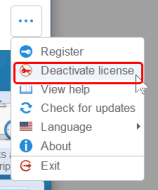
2. The following message will appear:
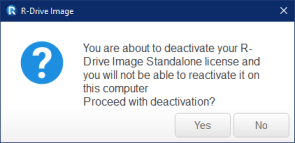
Click Yes to deactivate the license.
3. Uninstall/Remove R-Drive Image from the computer.
4. Install R-Drive Image on a new computer and activate it.
Option 2. R-Drive Image software is still installed on the computer from which it is being transferred and the computer is NOT connected to the Internet.
1. Open the R-Drive Image main menu and go to the "About" option to get the hardware code of the computer on which the license is currently active.
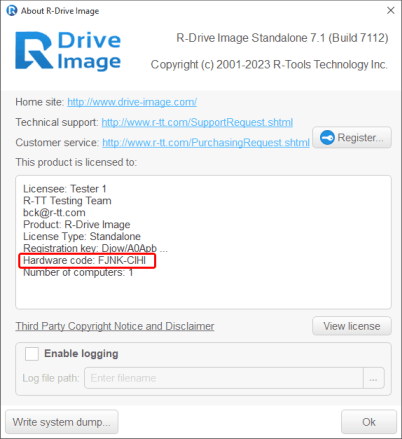
2. Write down or take a photo of the Hardware Code.
3. Uninstall/Remove R-Drive Image from the computer.
4. Install R-Drive Image on a new computer. Since the license on the previous computer was deactivated offline, our server will not know which machine to deactivate the license on and you will be prompted to enter the hardware code of the previous computer.
Enter the saved Hardware code in the Activation window
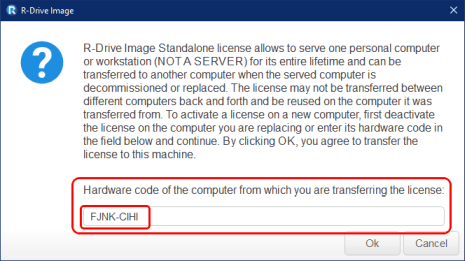
and click the OK button.
Option 3. R-Drive Image was installed and activated on a computer that has already been decommissioned/replaced and the Licensee doesn't have access to that computer.
1. In this case you can't deactivated the R-Drive Image license, but you can check the hardware codes of your other computers on which R-Drive Image licenses are being used and are currently active.
2. Send the list of the codes of computers on which you still keep and want to retain R-Drive Image licenses (R-Drive Image main menu > "About") to our customer support team and they will help you deactivate the license for computers that you do not have access to.
- R-Studio Technician: activation using a USB stick
- Data Recovery Guide
- Why R-Studio?
- R-Studio for Forensic and Data Recovery Business
- R-STUDIO Review on TopTenReviews
- File Recovery Specifics for SSD devices
- How to recover data from NVMe devices
- Predicting Success of Common Data Recovery Cases
- Recovery of Overwritten Data
- Emergency File Recovery Using R-Studio Emergency
- RAID Recovery Presentation
- R-Studio: Data recovery from a non-functional computer
- File Recovery from a Computer that Won't Boot
- Clone Disks Before File Recovery
- HD Video Recovery from SD cards
- File Recovery from an Unbootable Mac Computer
- The best way to recover files from a Mac system disk
- Data Recovery from an Encrypted Linux Disk after a System Crash
- Data Recovery from Apple Disk Images (.DMG files)
- File Recovery after Re-installing Windows
- R-Studio: Data Recovery over Network
- How To Use R-Studio Corporate Package
- Data Recovery from a Re-Formatted NTFS Disk
- Data Recovery from an ReFS disk
- Data Recovery from a Re-Formatted exFAT/FAT Disk
- Data Recovery from an Erased HFS Disk
- Data Recovery from an Erased APFS Disk
- Data Recovery from a Re-Formatted Ext2/3/4FS Disk
- Data Recovery from an XFS Disk
- Data Recovery from a Simple NAS
- How to connect virtual RAID and LVM/LDM volumes to the operating system
- Specifics of File Recovery After a Quick Format
- Data Recovery After Partition Manager Crash
- File Recovery vs. File Repair
- Data Recovery from Virtual Machines
- How to Recover Files from a Remote Computer Using R-Studio Standalone License and Its Network Capabilities in Demo Mode
- How to Connect Disks to a Computer
- Emergency Data Recovery over Network
- Data Recovery over the Internet
- Creating a Custom Known File Type for R-Studio
- Finding RAID parameters
- Recovering Partitions on a Damaged Disk
- NAT and Firewall Traversal for Remote Data Recovery
- Data Recovery from an External Disk with a Damaged File System
- File Recovery Basics
- Default Parameters of Software Stripe Sets (RAID 0) in Mac OS X
- Data Recovery from Virtual Hard Disk (VHD/VHDX) Files
- Data Recovery from Various File Container Formats and Encrypted Disks
- Automatic RAID Parameter Detection
- IntelligentScan Data Recovery Technology
- Multi-pass imaging in R-Studio
- Runtime Imaging in R-Studio
- Linear Imaging vs Runtime Imaging vs Multi-Pass Imaging
- USB Stabilizer Tech for unstable USB devices
- Joint work of R-Studio and PC-3000 UDMA hardware
- Joint work of R-Studio and HDDSuperClone
- R-Studio T80+ - A Professional Data Recovery and Forensic Solution for Small Business and Individuals Just for 1 USD/day
- Backup Articles
- R-Drive Image Standalone and Corporate license transferring
- Fixing Windows update error 0x80070643 with R-Drive Image
- Backup with Confidence
- R-Drive Image as a free powerful partition manager
- Computer Recovery and System Restore
- Disk Cloning and Mass System Deployment
- Accessing Individual Files or Folders on a Backed Up Disk Image
- R-Drive Image startup / bootable version
- File Backup for Personal Computers and Laptops of Home and Self-Employed Users
- Creating a Data Consistent, Space Efficient Data Backup Plan for a Small Business Server
- How to Move the Already Installed Windows from an Old HDD to a New SSD Device and Create a Hybrid Data Storage System
- How to Move an Installed Windows to a Larger Disk
- How to Move a BitLocker-Encrypted System Disk to a New Storage Device
- How to backup and restore disks on Linux and Mac computers using R-Drive Image
- Undelete Articles
- Get Deleted Files Back
- Free Recovery from SD and Memory cards
- R-Undelete: Video Recovery
- Recovery from an External Device with a Damaged File System
- File recovery from a non-functional computer
- Free File Recovery from an Android Phone Memory Card
- Free Photo and Video File Recovery Tutorial
- Easy file recovery in three steps
Rating: 4.6 / 5
However, what I wanted to suggest is that you create a Home version of your software that may have slightly ...
https://www.drive-image.com/DriveImage_Help/restorefromanimage.htm
For example, there is no ` Restore from an Image` on the GUI. Instead there is `Restore Image`. And there is no `Image File Selection` on the GUI. Instead there is `Select image file`. And so on... My suggestion is to open the app, go through a file restore, write down the steps exactly as done, and then ...




