-
R-Drive Image Standalone 및 Corporate 라이선스 이전하기
모든 R-Drive Image 라이선스는 이전이 가능합니다. 그러나 R-Drive Image Standalone 및 Corporate 라이선스는 다른 컴퓨터로의 이전이 단방향으로만 가능합니다. 라이선스를 새 컴퓨터로 이전할 수 있지만, 라이선스를 다른 컴퓨터로 번갈아가며 이전하거나 이전된 컴퓨터에서 다시 사용할 수는 없습니다.
예를 들어, 컴퓨터 A에 R-Drive Image가 설치되어 있다고 가정해보겠습니다. 컴퓨터 A에서 라이선스를 컴퓨터 B로 이전할 수 있으며, 이제 R-Drive Image는 컴퓨터 B에서 작동합니다. 그러나 컴퓨터 B에서 라이선스를 비활성화하고 R-Drive Image를 제거해도 이 라이선스로는 더 이상 컴퓨터 A에서 작동하지 않습니다. 그리고 라이선스를 컴퓨터 C로 이전할 수 있지만, R-Drive Image는 더 이상 컴퓨터 A, B 어느 쪽에서도 작동하지 않습니다. 등등...
R-Drive Image 라이선스가 단 하나만 있다면 라이선스를 이전하고 싶은 새 컴퓨터에 소프트웨어를 설치하고 활성화만 하시면 됩니다. 이전에 라이선스가 부여된 컴퓨터의 라이선스는 새 컴퓨터에서 소프트웨어가 활성화되는 순간 자동으로 해제됩니다. 인터넷 연결된 컴퓨터에서는 온라인 활성화가 백그라운드 모드로 자동 진행되며 별다른 조치가 필요 없습니다. 오프라인 활성화의 경우 QR 코드가 필요하며, 활성화 완료까지 약 1-2분 소요됩니다. 따라서, 단일 R-Drive Image 라이선스는 라이선스 비활성화 절차가 필요하지 않습니다.
만약 동일한 등록 키에 연결된 R-Drive Image 라이선스가 두 개 이상 있는 경우, 시스템은 새 컴퓨터로 이전하려는 특정 라이선스를 인식하지 못할 수 있습니다. 이러한 상황에서는 라이선스 비활성화 절차가 필수적입니다.
옵션 1. R-Drive Image 소프트웨어가 이전하는 컴퓨터에 여전히 설치되어 있고, 컴퓨터가 인터넷에 연결되어 있습니다.
1. R-Drive Image 메인 메뉴를 열고 "라이선스 비활성화" 옵션을 선택하십시오.
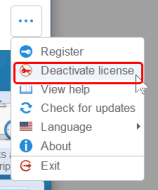
2. 다음 메시지가 표시됩니다:
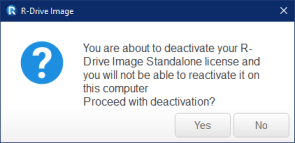
라이선스를 비활성화하려면 "예"를 클릭하십시오.
3. 컴퓨터에서 R-Drive Image를 제거/삭제하십시오.
4. 새 컴퓨터에 R-Drive Image를 설치하고 활성화하십시오.
옵션 2. R-Drive Image 소프트웨어가 이전하는 컴퓨터에 여전히 설치되어 있고 컴퓨터가 인터넷에 연결되어 있지 않습니다.
1. R-Drive Image 메인 메뉴를 열고 "소개" 옵션으로 이동하여 현재 라이선스가 활성화된 컴퓨터의 하드웨어 코드를 확인하십시오.
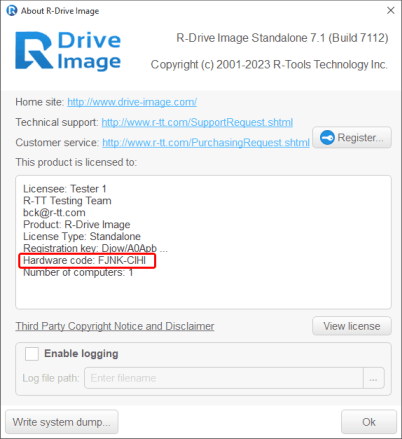
2. 하드웨어 코드를 기록하거나 사진을 찍어 두십시오.
3. 컴퓨터에서 R-Drive Image를 제거/삭제하십시오.
4. 새 컴퓨터에 R-Drive Image를 설치합니다. 이전 컴퓨터의 라이선스가 오프라인으로 비활성화되었으므로, 서버는 어느 기계에서 라이선스를 비활성화해야 하는지 모르게 됩니다. 따라서 이전 컴퓨터의 하드웨어 코드를 입력하라는 메시지가 표시됩니다.
저장된 하드웨어 코드를 활성화 창에 입력하십시오.
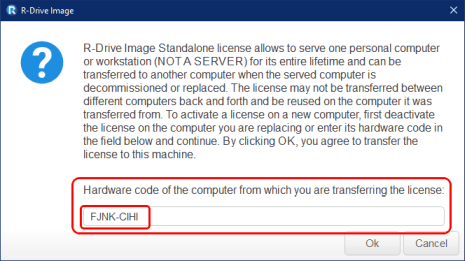
그리고 OK 버튼을 클릭하십시오.
옵션 3. R-Drive Image가 이미 폐기/교체된 컴퓨터에 설치되고 활성화되었으며 라이선스 소지자가 해당 컴퓨터에 액세스할 수 없습니다.
1. 이 경우 R-Drive Image 라이선스를 해제할 수 없습니다. 하지만, 다른 컴퓨터에서 사용 중이고 현재 활성화된 R-Drive Image 라이선스의 하드웨어 코드를 확인할 수 있습니다.
2. 유지하고 싶은 R-Drive Image 라이선스 (R-Drive Image 메인 메뉴 > "소개")가 있는 컴퓨터의 코드 목록을 저희 고객 지원팀에게 보내주시면, 접근할 수 없는 컴퓨터에 대한 라이선스 비활성화를 도와드리겠습니다.
- Data Recovery Guide
- 파일 복구 소프트웨어. 왜 R-Studio인가?
- 포렌식 및 데이터 복구 비즈니스를 위한 R-Studio
- R-STUDIO Review on TopTenReviews
- TRIM/UNMAP 명령을 지원하는 SSD 및 기타 장치에 대한 파일 복구 세부 사항
- NVMe 장치에서 데이터를 복구하는 방법
- Predicting Success of Common Data Recovery Cases
- Recovery of Overwritten Data
- Emergency File Recovery Using R-Studio Emergency
- RAID 복구 프레젠테이션
- R-Studio: Data recovery from a non-functional computer
- File Recovery from a Computer that Won't Boot
- Clone Disks Before File Recovery
- HD Video Recovery from SD cards
- File Recovery from an Unbootable Mac Computer
- The best way to recover files from a Mac system disk
- Data Recovery from an Encrypted Linux Disk after a System Crash
- Data Recovery from Apple Disk Images (.DMG files)
- File Recovery after Re-installing Windows
- R-Studio: Data Recovery over Network
- How To Use R-Studio Corporate Package
- Data Recovery from a Re-Formatted NTFS Disk
- ReFS 디스크에서 데이터 복구
- Data Recovery from a Re-Formatted exFAT/FAT Disk
- Data Recovery from an Erased HFS Disk
- Data Recovery from an Erased APFS Disk
- Data Recovery from a Re-Formatted Ext2/3/4FS Disk
- XFS 디스크에서 데이터 복구
- Data Recovery from a Simple NAS
- How to connect virtual RAID and LVM/LDM volumes to the operating system
- Specifics of File Recovery After a Quick Format
- Data Recovery After Partition Manager Crash
- File Recovery vs. File Repair
- Data Recovery from Virtual Machines
- Emergency Data Recovery over Network
- Data Recovery over the Internet
- Creating a Custom Known File Type for R-Studio
- Finding RAID parameters
- Recovering Partitions on a Damaged Disk
- NAT and Firewall Traversal for Remote Data Recovery
- Data Recovery from an External Disk with a Damaged File System
- File Recovery Basics
- Default Parameters of Software Stripe Sets (RAID 0) in Mac OS X
- Data Recovery from Virtual Hard Disk (VHD/VHDX) Files
- Data Recovery from Various File Container Formats and Encrypted Disks
- Automatic RAID Parameter Detection
- IntelligentScan Data Recovery Technology
- R-Studio의 다중 패스 이미징
- R-Studio의 런타임 이미징
- 선형 이미징 대 런타임 이미징 대 다중 패스 이미징
- 불안정한 USB 장치를 위한 USB 안정기 기술
- Joint work of R-Studio and PC-3000 UDMA hardware
- Joint work of R-Studio and HDDSuperClone
- R-Studio T80+ - 하루 미화 1달러로 소기업 및 개인을 위한 전문 데이터 복구 및 포렌식 솔루션.
- 백업 문서
- R-Drive Image Standalone 및 Corporate 라이선스 이전하기
- Backup with Confidence
- R-Drive Image as a free powerful partition manager
- Computer Recovery and System Restore
- Disk Cloning and Mass System Deployment
- Accessing Individual Files or Folders on a Backed Up Disk Image
- Creating a Data Consistent, Space Efficient Data Backup Plan for a Small Business Server
- How to Move the Already Installed Windows from an Old HDD to a New SSD Device and Create a Hybrid Data Storage System
- How to Move an Installed Windows to a Larger Disk
- How to Move a BitLocker-Encrypted System Disk to a New Storage Device
- How to backup and restore disks on Linux and Mac computers using R-Drive Image
- 파일 삭제 취소 문서
- 삭제된 파일 다시 가져오기
- Free Recovery from SD and Memory cards
- SD 카드에서 무료 HD 비디오 복구
- Recovery from an External Device with a Damaged File System
- File recovery from a non-functional computer
- Free File Recovery from an Android Phone Memory Card
- 무료로 사진 및 비디오 파일 복구
- Easy file recovery in three steps
Rating: 4.6 / 5
However, what I wanted to suggest is that you create a Home version of your software that may have slightly ...
https://www.drive-image.com/DriveImage_Help/restorefromanimage.htm
For example, there is no ` Restore from an Image` on the GUI. Instead there is `Restore Image`. And there is no `Image File Selection` on the GUI. Instead there is `Select image file`. And so on... My suggestion is to open the app, go through a file restore, write down the steps exactly as done, and then ...




