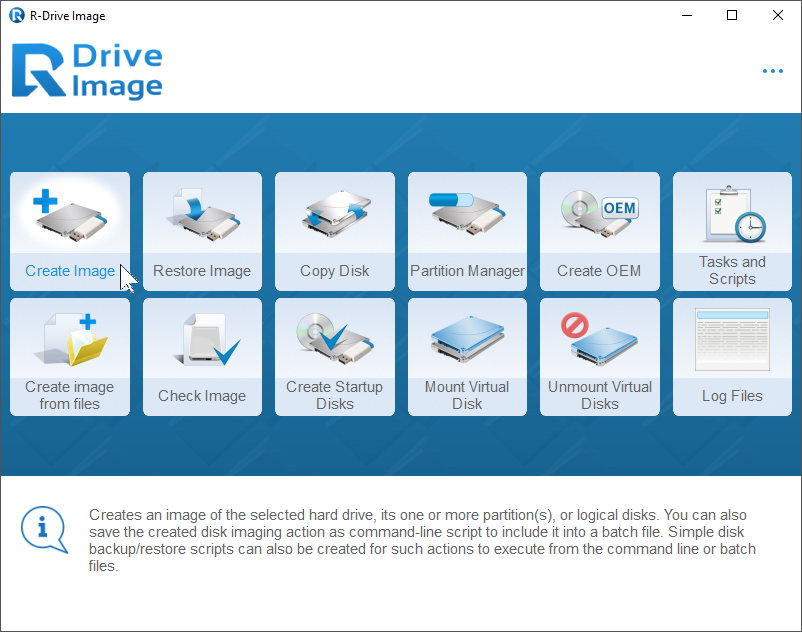- Contents
- Index
- R-Drive Image
- Disk Actions
- Advanced File Filtering
- RAIDs, and Various Disk and Volume Managers
- Startup Version
- Scheduled Actions, Command Line Operations, and Scripting
-
Technical Information
- Updates
- Cloud Services
- FTP/FTPS Servers
- Network Drives
- Image Replications
- Logging
- Creating Consistent Point-in-Time Backups
- Support for Various Disk Partitioning Schemes and File Systems
- Supported Virtual Disk and Disk Image Formats
- Disk Wiping Algorithms
- Supported CD and DVD Recorders
- List of Hardware Devices Supported in the Startup Mode
- R-Drive Image OEM kit
© 2025 R-Tools Technology Inc.
All rights reserved.
Disk Actions
Note: If Windows Ransomware protection in Windows Security and/or other utilities that block direct access to disks are enabled, R-Drive Image may not be able to access disks in some cases.
This chapter explains how to perform disk actions. Each action starts from the Action Selection panel. Click the controls to go to the respective help pages.
 Keyboard Navigation
Keyboard Navigation
|
You may use the keyboard to navigate through and select items and objects on the panels. If there are several objects that can be selected, a dashed frame will appear around the object that is in the current focus. |
|
|
Space |
Select/Deselect. |
|
Keyboard arrows |
Right / Left / Up / Down |
|
Alt+S / Alt+D |
Switch between the Source / Destination panels. |
|
Tab/Shift-Tab |
Forward / Backward |
Changing the program language
You may select the language of R-Drive Image panels . To do so, click the H elp button and select the required language on the Language menu.
To start a required action, select
• Create an Image of a partition, logical disk, or entire hard drive
• Copy Disk to Disk to make an exact copy of one disk on another
• Manage partition and logical disks
• Mount an Image as a Virtual Logical Disk (read-only)
• Unmount Virtual Logical Disks
• Check an Image File to check an existing image file
The RAIDs, and Various Disk and Volume Managers chapter explains how to perform disk actions with various compound volumes such as:
• Windows Software RAIDs, Spanned, and Other Volumes
• Apple CoreStorage/File Vault/Fusion Drive Volumes
• Linux Logical Volume Manager Volumes
The Startup Version chapter explains how to perform disk actions using the R-Drive Image Startup Version such as:
• Restoring Data to a System or Other Locked Disk
• Support for Various Disk Partition Schemes and File Systems
• Disk to Disk Copy Using the Startup Disks
The Scheduled Actions, Command Line Operations, and Scripting chapter explains how to start disk actions automatically at scheduled times/events and create scripts that can be performed from a command line.
• Scheduler and Unattended Actions
• Scripting and Command Line Operations
• Rotation schemes (backup sets)
The Technical Information chapter gives technical information on
• Updates
• Logging
• Creating consistent point-in-time backups
• Support for Various Disk Partition Schemes and File Systems
• Supported Virtual Disk and Disk Image Formats:
• Supported CD and DVD Recorders
• List of Hardware Devices Supported in the Startup Mode
The R-Drive Image OEM kit chapter explains how computer system integrators can create system recovery disks for their systems
Follow this link to obtain R-Drive Image Contact Information and Technical Support
- R-Studio Technician: activation using a USB stick
- Data Recovery Guide
- Why R-Studio?
- R-Studio for Forensic and Data Recovery Business
- R-STUDIO Review on TopTenReviews
- File Recovery Specifics for SSD devices
- How to recover data from NVMe devices
- Predicting Success of Common Data Recovery Cases
- Recovery of Overwritten Data
- Emergency File Recovery Using R-Studio Emergency
- RAID Recovery Presentation
- R-Studio: Data recovery from a non-functional computer
- File Recovery from a Computer that Won't Boot
- Clone Disks Before File Recovery
- HD Video Recovery from SD cards
- File Recovery from an Unbootable Mac Computer
- The best way to recover files from a Mac system disk
- Data Recovery from an Encrypted Linux Disk after a System Crash
- Data Recovery from Apple Disk Images (.DMG files)
- File Recovery after Re-installing Windows
- R-Studio: Data Recovery over Network
- How To Use R-Studio Corporate Package
- Data Recovery from a Re-Formatted NTFS Disk
- Data Recovery from an ReFS disk
- Data Recovery from a Re-Formatted exFAT/FAT Disk
- Data Recovery from an Erased HFS Disk
- Data Recovery from an Erased APFS Disk
- Data Recovery from a Re-Formatted Ext2/3/4FS Disk
- Data Recovery from an XFS Disk
- Data Recovery from a Simple NAS
- How to connect virtual RAID and LVM/LDM volumes to the operating system
- Specifics of File Recovery After a Quick Format
- Data Recovery After Partition Manager Crash
- File Recovery vs. File Repair
- Data Recovery from Virtual Machines
- How to Connect Disks to a Computer
- Emergency Data Recovery over Network
- Data Recovery over the Internet
- Creating a Custom Known File Type for R-Studio
- Finding RAID parameters
- Recovering Partitions on a Damaged Disk
- NAT and Firewall Traversal for Remote Data Recovery
- Data Recovery from an External Disk with a Damaged File System
- File Recovery Basics
- Default Parameters of Software Stripe Sets (RAID 0) in Mac OS X
- Data Recovery from Virtual Hard Disk (VHD/VHDX) Files
- Data Recovery from Various File Container Formats and Encrypted Disks
- Automatic RAID Parameter Detection
- IntelligentScan Data Recovery Technology
- Multi-pass imaging in R-Studio
- Runtime Imaging in R-Studio
- Linear Imaging vs Runtime Imaging vs Multi-Pass Imaging
- USB Stabilizer Tech for unstable USB devices
- Joint work of R-Studio and PC-3000 UDMA hardware
- Joint work of R-Studio and HDDSuperClone
- R-Studio T80+ - A Professional Data Recovery and Forensic Solution for Small Business and Individuals Just for 1 USD/day
- Backup Articles
- R-Drive Image Standalone and Corporate license transferring
- Fixing Windows update error 0x80070643 with R-Drive Image
- Backup with Confidence
- R-Drive Image as a free powerful partition manager
- Computer Recovery and System Restore
- Disk Cloning and Mass System Deployment
- Accessing Individual Files or Folders on a Backed Up Disk Image
- R-Drive Image startup / bootable version
- File Backup for Personal Computers and Laptops of Home and Self-Employed Users
- Creating a Data Consistent, Space Efficient Data Backup Plan for a Small Business Server
- How to Move the Already Installed Windows from an Old HDD to a New SSD Device and Create a Hybrid Data Storage System
- How to Move an Installed Windows to a Larger Disk
- How to Move a BitLocker-Encrypted System Disk to a New Storage Device
- How to backup and restore disks on Linux and Mac computers using R-Drive Image
- Undelete Articles
- Get Deleted Files Back
- Free Recovery from SD and Memory cards
- R-Undelete: Video Recovery
- Recovery from an External Device with a Damaged File System
- File recovery from a non-functional computer
- Free File Recovery from an Android Phone Memory Card
- Free Photo and Video File Recovery Tutorial
- Easy file recovery in three steps