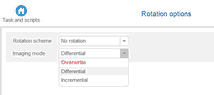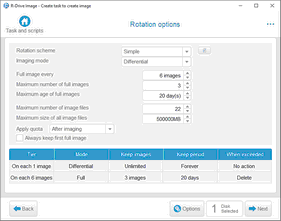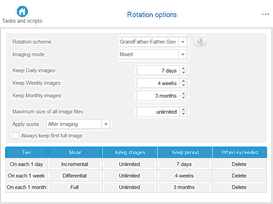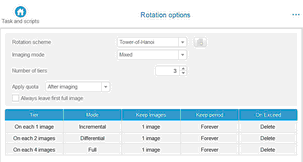- Contents
- Index
- . -
- A -
- B -
Backup Options
|
|
Ignore disk read errors (bad sectors)
|
|
|
|
|
|
|
|
|
|
Windows Volume Snapshot Service
|
BitLocker
BitLocker System Drive Encryption
- C -
configure startup media troubleshooting options
Contact information and technical support
Context menu
Create a script from an existing task
Create a script from R-Drive Image
Create Partition Parameters
Creating consistent point-in-time bakups
Custom rotation schemes options
Maximum size of all image files
- D -
Dialog boxes
- E -
- F -
File systems
Format partition options
- G -
Grandfather-Father-Son schemes options
Maximum size of all image files
- H -
HDD Copy Method
Copy all partitions onto original places
Expand/Shrink partition to whole disk
- I -
Image file format
Image Options
Volume size for multi-volume image
Image Options options
Compare file contents even for matching files
Remove files in the destination that have no matching files in the source
Shutdown computer when completed
Imaging Options
- K -
- L -
Linux Logical Volume Manager Volumes
List of Hardware Devices Supported in the Startup Mode
Load Computer into Startup Mode
- M -
Mail Notification Options
Media Options
Include R-Drive Image bootable version
Message
Messages
Choose drive(s) to umount them
Error: Another partitioner is active
Image selected is larger than destination
Insert a blank CD-R/RW disk...
Insert the next blank CD-R/RW disk...
Insert the next blank floppy disk...
ISO-image created successfully
|
Startup disks created successfully
Virtual disk(s) mounted successfully
You have selected several partitions...
Mount
Drive letter for the selected partition
Mount an image as a virtual logical disk
- N -
Notifications options
- O -
OEM Client Media Options
Automatically reboot on successful restore
Client will search image on all disks
Perform restoration without confirmation
- P -
Panels
|
Choose destination of new image
Choose image to check integrity
Choose image to mount drive(s) from
Mail Notification/Aux Applications
Removable Media Device Selection
Removable Storage Device Selection
Select disk(s) to create image
Partition layouts
Partition Manager
- R -
RAIDs, and Various Disk and Volume Managers
Restore Options
Drive letter for the selected partition
File system for the selected partitions
- S -
Scheduled actions, command line operations, and scripting
Scheduler and unattended actions
Script commands and parameters
Scripting and command line operations
Simple rotation scheme options
Maximum size of all image files
Create an image using the startup disks
Restore data to a system or another locked disk
Support for Various non-MBR/GPT Partition Layouts
Supported CD and DVD recorders
- T -
Task execution schedule options
Run missed task as soon as possible
Wake the computer to run this task
Tower-of-Hanoi schemes options
- U -
- V -
- W -
Windiows explorer shortcut menu
Windows Software Spanned Volumes
Windows Storage Spaces
Wiping algorithms
Home > Scheduled Actions, Command Line Operations, and Scripting > Rotation Schemes (Backup Sets) > Simple Rotation Schemes
Simple Rotation Schemes
These scheme types are available in all R-Drive Image licenses:
The following simple rotation schemes can be used:
No rotation
|
Specifies how the data will be written to an existing image file.
Incremental: Select this option to preserve the data in the existing image file and append only changes. Appended changes will be those between the last saved changes and the current state. You may restore data as they were on each time of data imaging.
Differential: Select this option to preserve the data in the existing image file and append only changes. Appended changes will be those between the first saved full image and the current state. You may restore data as they were on each time of data imaging.
Overwrite: Select this option if you want to completely replace the data in the image file. Minimum file sizes: If you need to keep only the latest backup instant, you may use the D differentially option and delete all previous differential files. If you need to keep all instances, you may use the Incrementally option to keep overall file sizes smaller. Data safety: If any of the differential file is damaged, data will be lost only for that backup instant. If any of the incremental file is damaged, data will be lost for all subsequent backup instances starting from the damaged file until the next full of differential backup. |
Rotation scheme outcome: the first image will be a full one, the rest images will be differential ones.
|
Imaging mode |
Full: All data in the image file will be replaced with the current one. Differentially: Appended changes will be those between the saved full image and the current state. If there is no full image, it will be created instead. When restoring data, you will need the full image and ONLY the differential file created at the instant to which you want to restore data. Incrementally: Appended changes will be those between the last saved changes and the current state. If there is no full image, it will be created instead. When restoring data, you will need the full image and ALL files (both incremental and differential ones) created to the instant to which you want to restore data. Minimum file sizes: If you need to keep only the latest backup instant, you may use the D differentially option and delete all previous differential files. If you need to keep all instances, you may use the Incrementally option to keep overall file sizes smaller. Data safety: If any of the differential file is damaged, data will be lost only for that backup instant. If any of the incremental file is damaged, data will be lost for all subsequent backup instances starting from the damaged file until the next full of differential backup. |
|
Full image every |
Specifies the number of differential/incremental images after which a full image will be created. |
|
Maximum number of full images |
Specifies the number of full images. If it is exceeded, the older full backup files will be removed. |
|
Maximum age of full images |
Specifies the number of days for which R-Drive Image will keep full image files. Then the files will be removed. |
|
Maximum number of image files |
Specifies the number of image files. If it is exceeded, the older files will be removed. |
|
Maximum size of all image files |
Specifies the total size of all files. If it is exceeded, the older files will be removed. |
|
Apply quota |
Before & After imaging: the settings will be applied before creating the image, but as if it's already been created. For example, if the number of files is set to 3, and there are already 3 files,the oldest file will be deleted before creation of the new image file. After imaging: R-Drive Image will create the image file first, then deletes the oldest file. |
|
Always leave first full image |
If this option is selected, the very first image will always be kept. |
Note: when a full image file is deleted according to the specified options, R-Drive Image deletes all differential/incremental image files related to that full image.
Rotation scheme outcome: the first image will be a full one, then next 6 images will be differential ones, then another full image, followed by 6 differential images. One full image and all respective differential imaged will be deleted when 3 full images have been created, You may see the outcome of this scheme on the An example of a rotation scheme help page.
You may read more about next rotation schemes in Wikipedia: Backup rotation scheme .
Grandfather-Father-Son
|
Keep Daily images |
Specifies the number of days for which R-Drive Image will keep Daily image files. Then the files will be removed. |
|
Keep Weekly images |
Specifies the number of weeks for which R-Drive Image will keep Weekly image files. Then the files will be removed. |
|
Keep Monthly images |
Specifies the number of months for which R-Drive Image will keep Monthly image files. Then the files will be removed. |
|
Maximum size of all image files |
Specifies the total size of all files. If it is exceeded, the older files will be removed. |
|
Apply quota |
Before & After imaging: the settings will be applied before creating the image, but as if it's already been created. For example, if the number of files is set to 3, and there are already 3 files,the oldest file will be deleted before creation of the new image file. After imaging: R-Drive Image will create the image file first, then deletes the oldest file. |
|
Always leave first full image |
If this option is selected, the very first image will always be kept. |
Rotation scheme outcome: the first image will be a full one, then every day a incremental image, every week a differential image, every month a full image. All incremental images will be deleted when a differential image has been created. All differential images will be deleted when a monthly image has been created. The oldest full image and respective differential / incremental images will be deleted in 3 months.
Tower-of-Hanoi
|
Number of tiers |
Number of successive image creation steps/ |
|
Keep Monthly images |
Specifies the number of months for which R-Drive Image will keep Monthly image files. Then the files will be removed. |
|
Apply quota |
Before & After imaging: the settings will be applied before creating the image, but as if it's already been created. For example, if the number of files is set to 3, and there are already 3 files,the oldest file will be deleted before creation of the new image file. After imaging: R-Drive Image will create the image file first, then deletes the oldest file. |
|
Always leave first full image |
If this option is selected, the very first image will always be kept. |
Rotation scheme outcome: the first image will be a full one, the next image will be the differential one, then an incremental one. A full image will be created in 4 images. The rest of the images will be deleted.
The Disk Actions chapter explains basic disk actions.
The Startup Version chapter explains how to perform disk actions using the R-Drive Image Startup Version .
The Technical Information chapter gives technical information on Supported CD and DVD Recorders and List of Hardware Devices Supported in the Startup Mode and another useful technical information.
Follow this link to obtain R-Drive Image Contact Information and Technical Support
Home > Scheduled Actions, Command Line Operations, and Scripting > Rotation Schemes (Backup Sets) > Simple Rotation Schemes
- R-Studio Technician: activation using a USB stick
- Data Recovery Guide
- Why R-Studio?
- R-Studio for Forensic and Data Recovery Business
- R-STUDIO Review on TopTenReviews
- File Recovery Specifics for SSD devices
- How to recover data from NVMe devices
- Predicting Success of Common Data Recovery Cases
- Recovery of Overwritten Data
- Emergency File Recovery Using R-Studio Emergency
- RAID Recovery Presentation
- R-Studio: Data recovery from a non-functional computer
- File Recovery from a Computer that Won't Boot
- Clone Disks Before File Recovery
- HD Video Recovery from SD cards
- File Recovery from an Unbootable Mac Computer
- The best way to recover files from a Mac system disk
- Data Recovery from an Encrypted Linux Disk after a System Crash
- Data Recovery from Apple Disk Images (.DMG files)
- File Recovery after Re-installing Windows
- R-Studio: Data Recovery over Network
- How To Use R-Studio Corporate Package
- Data Recovery from a Re-Formatted NTFS Disk
- Data Recovery from an ReFS disk
- Data Recovery from a Re-Formatted exFAT/FAT Disk
- Data Recovery from an Erased HFS Disk
- Data Recovery from an Erased APFS Disk
- Data Recovery from a Re-Formatted Ext2/3/4FS Disk
- Data Recovery from an XFS Disk
- Data Recovery from a Simple NAS
- How to connect virtual RAID and LVM/LDM volumes to the operating system
- Specifics of File Recovery After a Quick Format
- Data Recovery After Partition Manager Crash
- File Recovery vs. File Repair
- Data Recovery from Virtual Machines
- How to Connect Disks to a Computer
- Emergency Data Recovery over Network
- Data Recovery over the Internet
- Creating a Custom Known File Type for R-Studio
- Finding RAID parameters
- Recovering Partitions on a Damaged Disk
- NAT and Firewall Traversal for Remote Data Recovery
- Data Recovery from an External Disk with a Damaged File System
- File Recovery Basics
- Default Parameters of Software Stripe Sets (RAID 0) in Mac OS X
- Data Recovery from Virtual Hard Disk (VHD/VHDX) Files
- Data Recovery from Various File Container Formats and Encrypted Disks
- Automatic RAID Parameter Detection
- IntelligentScan Data Recovery Technology
- Multi-pass imaging in R-Studio
- Runtime Imaging in R-Studio
- Linear Imaging vs Runtime Imaging vs Multi-Pass Imaging
- USB Stabilizer Tech for unstable USB devices
- Joint work of R-Studio and PC-3000 UDMA hardware
- Joint work of R-Studio and HDDSuperClone
- R-Studio T80+ - A Professional Data Recovery and Forensic Solution for Small Business and Individuals Just for 1 USD/day
- Backup Articles
- R-Drive Image Standalone and Corporate license transferring
- Fixing Windows update error 0x80070643 with R-Drive Image
- Backup with Confidence
- R-Drive Image as a free powerful partition manager
- Computer Recovery and System Restore
- Disk Cloning and Mass System Deployment
- Accessing Individual Files or Folders on a Backed Up Disk Image
- R-Drive Image startup / bootable version
- File Backup for Personal Computers and Laptops of Home and Self-Employed Users
- Creating a Data Consistent, Space Efficient Data Backup Plan for a Small Business Server
- How to Move the Already Installed Windows from an Old HDD to a New SSD Device and Create a Hybrid Data Storage System
- How to Move an Installed Windows to a Larger Disk
- How to Move a BitLocker-Encrypted System Disk to a New Storage Device
- How to backup and restore disks on Linux and Mac computers using R-Drive Image
- Undelete Articles
- Get Deleted Files Back
- Free Recovery from SD and Memory cards
- R-Undelete: Video Recovery
- Recovery from an External Device with a Damaged File System
- File recovery from a non-functional computer
- Free File Recovery from an Android Phone Memory Card
- Free Photo and Video File Recovery Tutorial
- Easy file recovery in three steps